First, only books created with BookBud.ai can be added to the bookstore. You also must be a subscriber to one of our paid membership plans. Then, in the "Publish" step of the book creation process, you will see a few simple form elements to verify and complete to add your book.
Not all books. We reserve the right exclude books mostly on the basis of poor quality. If you want to make sure your book can be included, then just follow the steps and the tutorials, and use our preferred vendor for the cover design.
If you added your book to the bookstore and it is not longer there it may be due to one of the following reasons:
1) You are no longer a paid subscriber (this service is only for paid subscribers).
2) You did not create a valid ebook cover. Ebook covers must meet certain criteria:
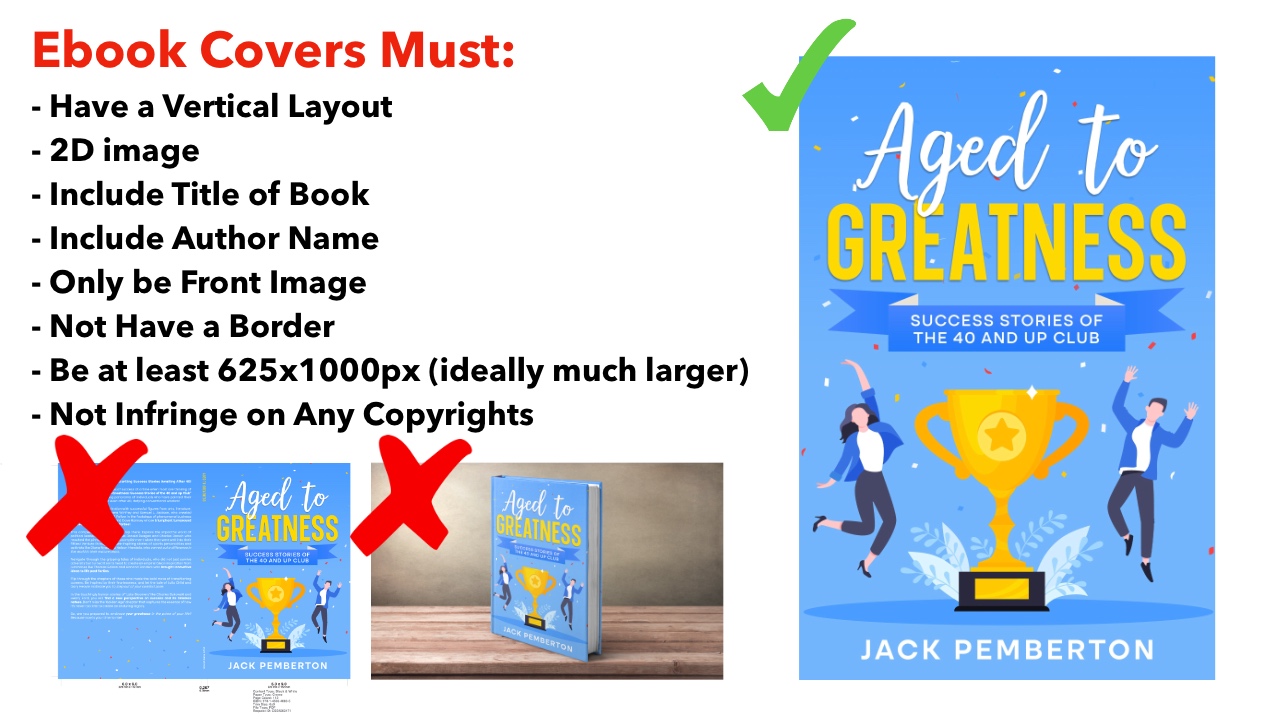
3) Your book was reviewed to be really poor quality. This is a rare one, but if a books is only a few sections and provides virtually no value to the reader, it will be removed. This is done at our discretion.
We do not send notifications of removals, but if you are unsure about any specific book, ask us.
No. Print book formatting and ebook formatting are very different.
BookBud.ai automatically generated your ebook files, plus a Word document (.docx) and .rtf of your book. You use the Word document to send to the formatter (or do it yourself) to format for print book. This means making it look nice, adding correct margins, headers, footers, page numbers, etc. Ebooks don't have those things... so the formatted ebook files (.pdf, .epub, and .mobi) made automatically by the system are distribution ready. Keep in mind that Step 7 (Book Text) is the source that is used. So just by uploading files back to BookBud, it does not change the source. If you or the formatter make changes to the content, you need to also make those changes in Step 7 (Book Text) and then regenerate your ebook files.
English, Spanish, French, German, Portuguese, Italian, Dutch, Russian, Arabic, and Chinese.
As of March 25, 2024, BookBud.ai is ideal for both fiction and non-fiction.
Yes! As of January 7, 2024, this is now a feature. Seamlessly add images for both ebook and print.
Keep in mind that once your book has been created it is not automatically ready for download. There are still several steps on the checklist that need to be completed before books are completed. However, if you want to jump to the download of your ebooks you can.
First, in the APP MENU, select "Your Books." Now locate your book, and click the step that reads "Generate Your Ebook Files":
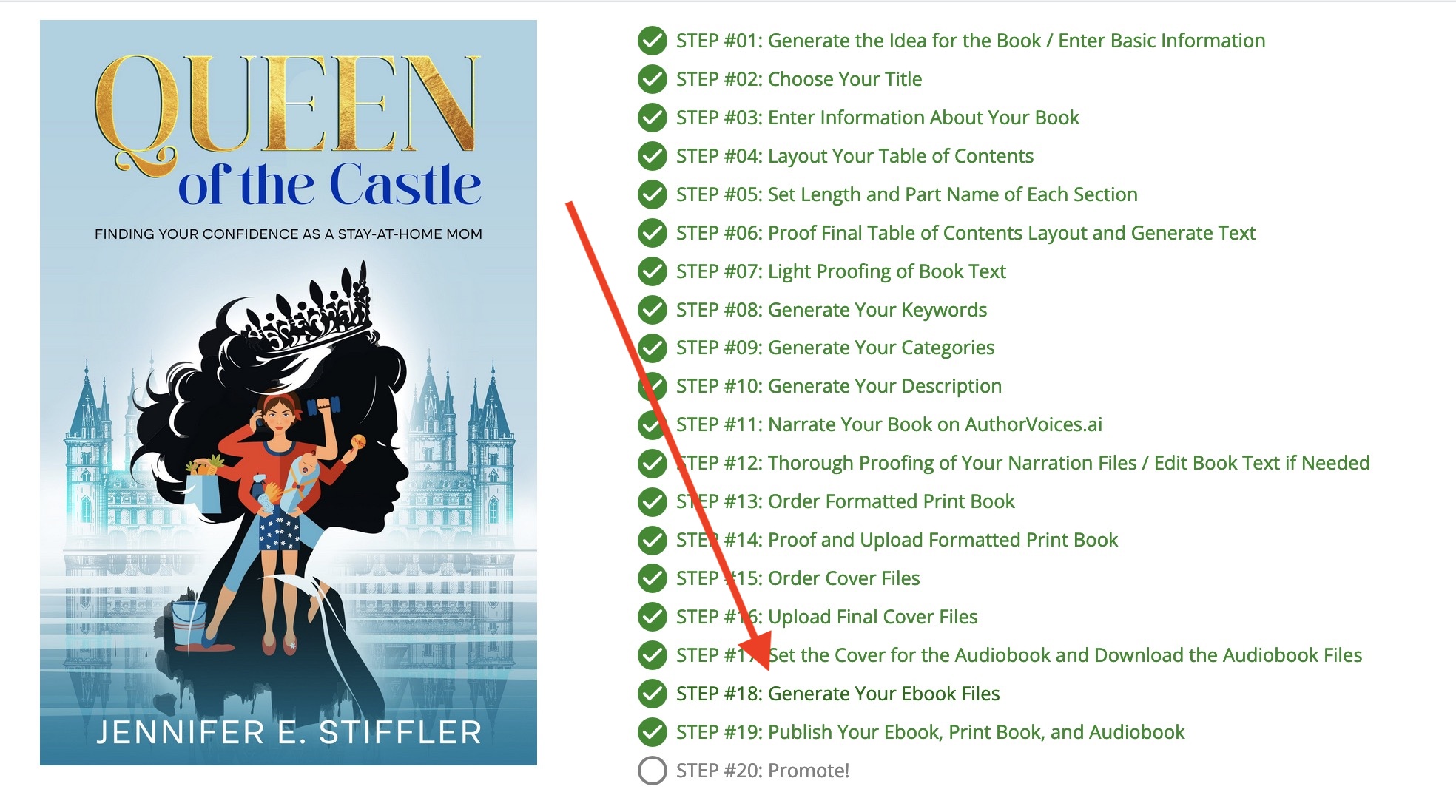
This will generate your ebook files (usually takes about 10 seconds) and if there are no errors, you will see the download buttons. Click the button of the format you want to download:
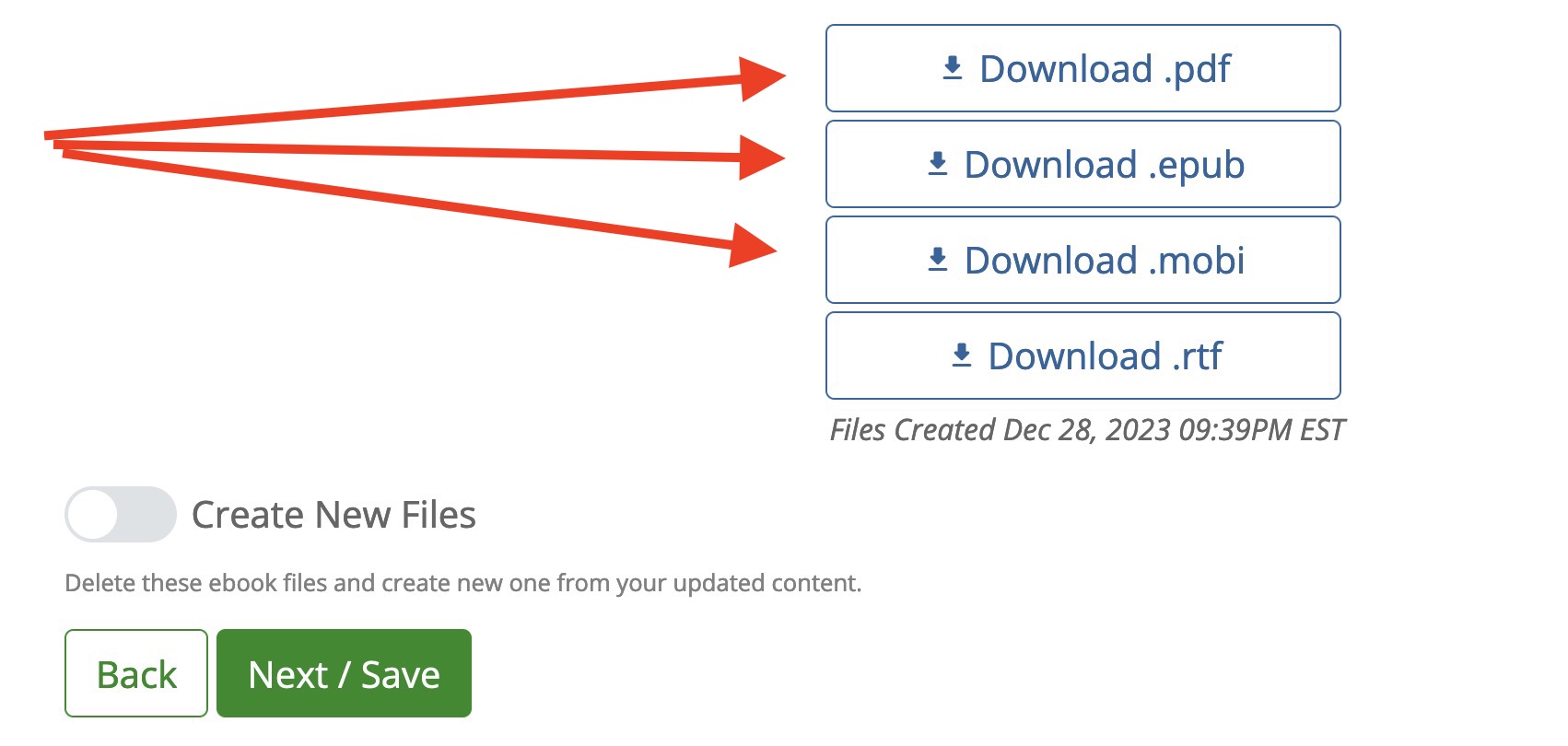
Follow the steps. Many people are trying to see the book before it is created, which is temporally impossible (according to prevailing theories in physics). But let's walk through this:
This will take you to your created books. If you don't see your book listed, you may have accidentally moved it to "archived" in which case you can click "Archived" and find it.
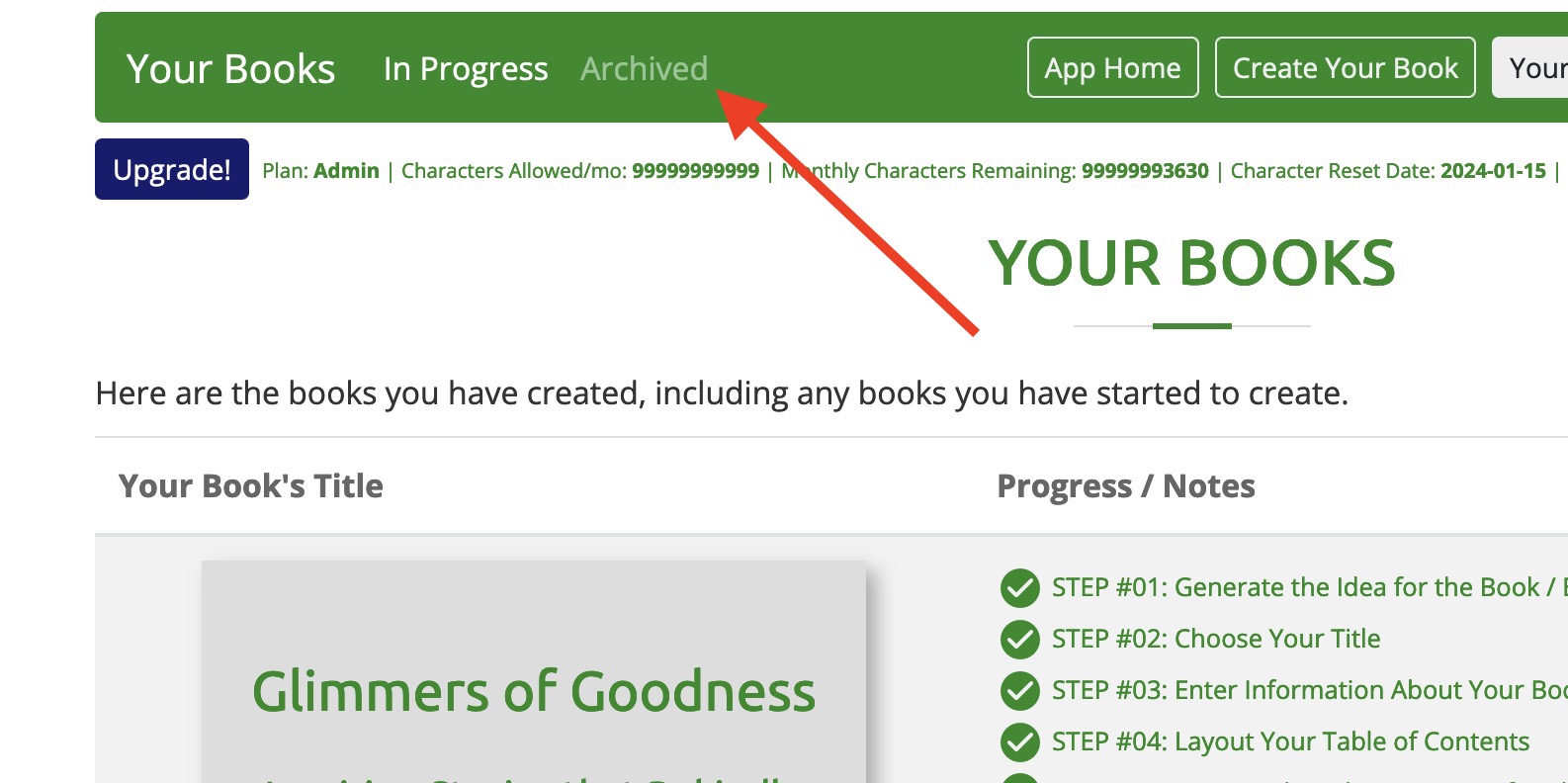
You can preview and edit your text online in the step that includes the "Book Text". You can also create your .epub, .pdf, .mobi, and .rtf file by clicking the step to "Generate Your Ebook Files". Remember, depending on your chosen options when creating the book, your step number might be different from what you see below.
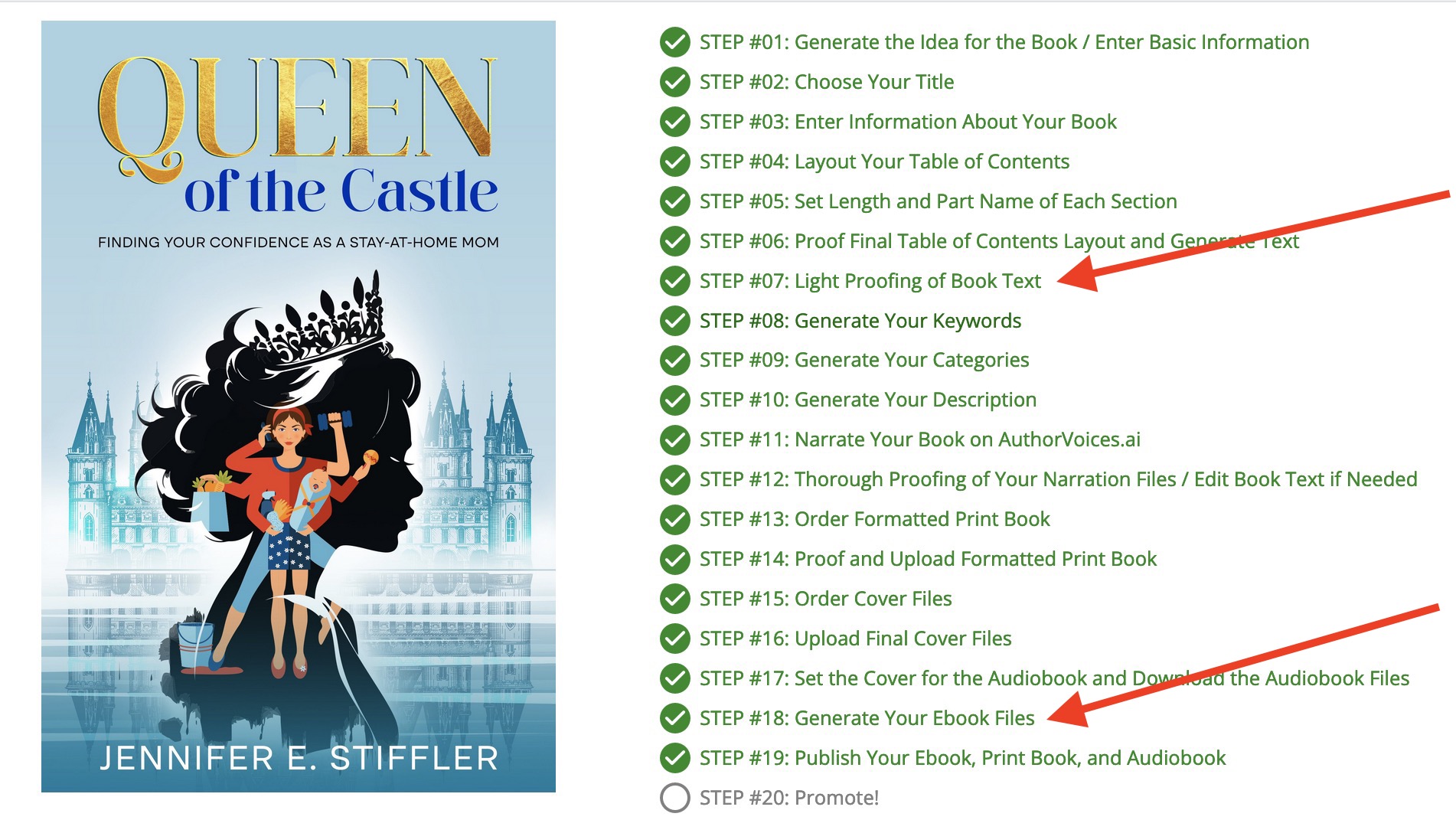
If in the Book Text step, expand the section to proof it by clicking on the section name. To proof the ebook files, click the button to download the file of your choice.
Yes. For references, you must choose the "scientific" tone in the "PROMPT" step (step 3).
Some things to consider when using references:
There are two potential issues to consider:
Note: You can now also re-order sections by moving section up and down. The links are right next to the "insert" and "delete" sections links.
It depends on many factors.
The creation of this book is included in all service levels, so that is basically $0.
You are going to want a professional ebook cover. That is $10 from our recommended vendor of $0 for the AI creator, which is also professional-level.
Now if you are listing the book yourself, there are no more fees. If you use our service to list the book for you, it is $50 for free plan users, $25 for Publisher Basic, and free for Publisher Pro. Distribution includes print and audio as well if you have those formats.
If you create a paperback as well, that is included in the cost of our service, but you will want a professional cover, which is $35 (includes the ebook cover) + $5 if you add Ingram cover. Add $10 if you use our suggested formatter (or nothing if you format yourself).
Audiobook cover is $5 extra. But for audiobook, you need to buy credits (pay as you need them) from AuthorVoices.ai. For this size book, that is about $35.
So in summary, the total cost of each book can be as low as $0 each to over $100 if you are a free plan user, and do multiple formats.
If you are creating a print book, you need to know the EXACT number of pages so the designer can use the correct template in making your cover. This is because the template includes the spine of the book, which changes in size based on number of pages (and creme or white paper - creme is thicker). To find this out, you need to open up your formatted PDF print book interior file and look at the number of pages in the pdf reader—note that this is NOT your ebook pdf that is automatically generated by the system; it is the file that you send to the formatter to manually format for the print book. Also, this is not the page numbers printed on the pages... these don't take into consideration the front and back pages.
Here is an example of when the PDF is opened in a web browser (Firefox). The total page numbers are displayed in the upper left (99):
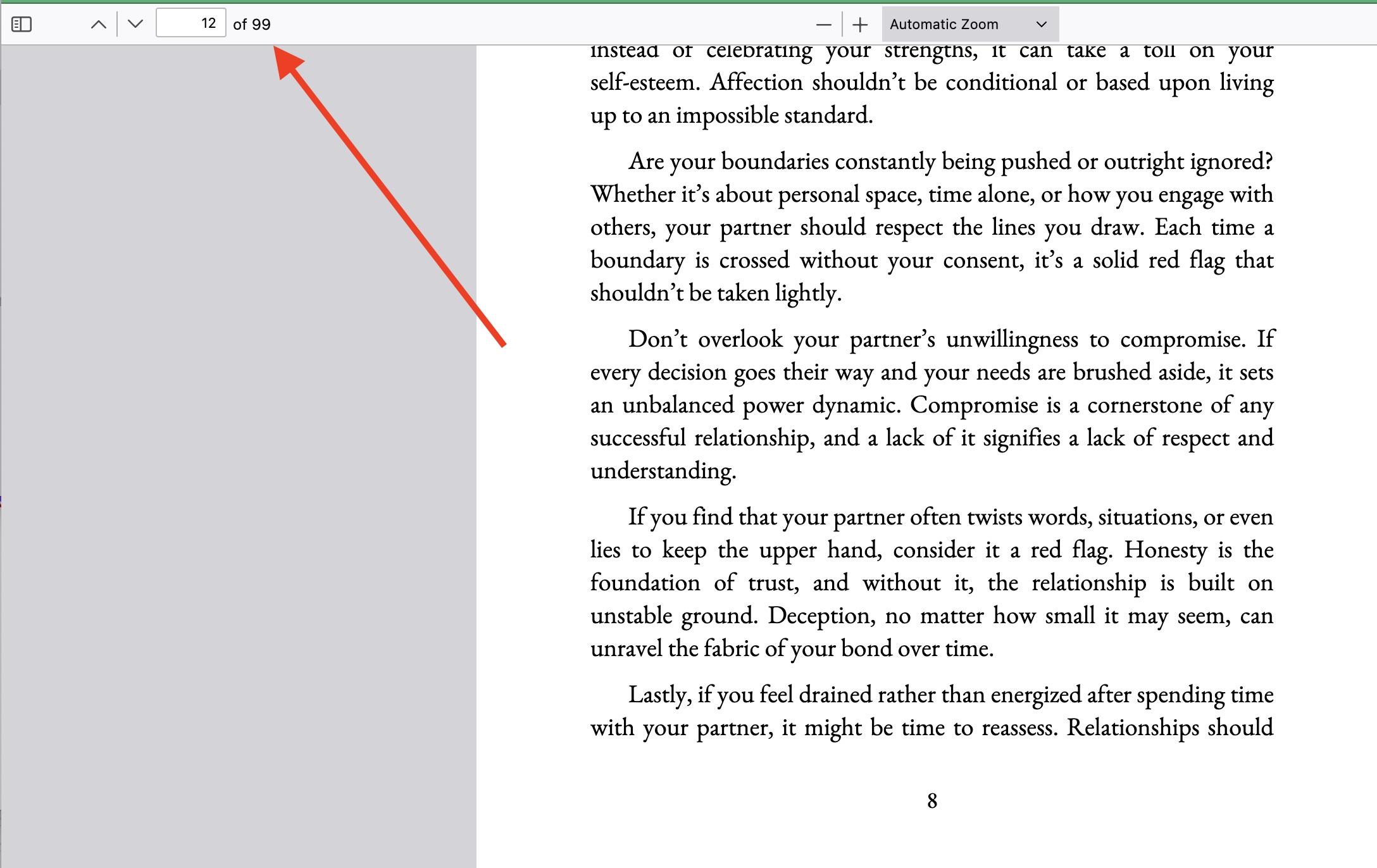
If you need to know the total number of pages for the ebook, you can use the print book PDF or the ebook PDF.
Assuming your are logged in, go to https://www.bookbud.ai/bookbud?uy_menu_buttons=02
Find your book, and click step #02 "Choose Your Title"
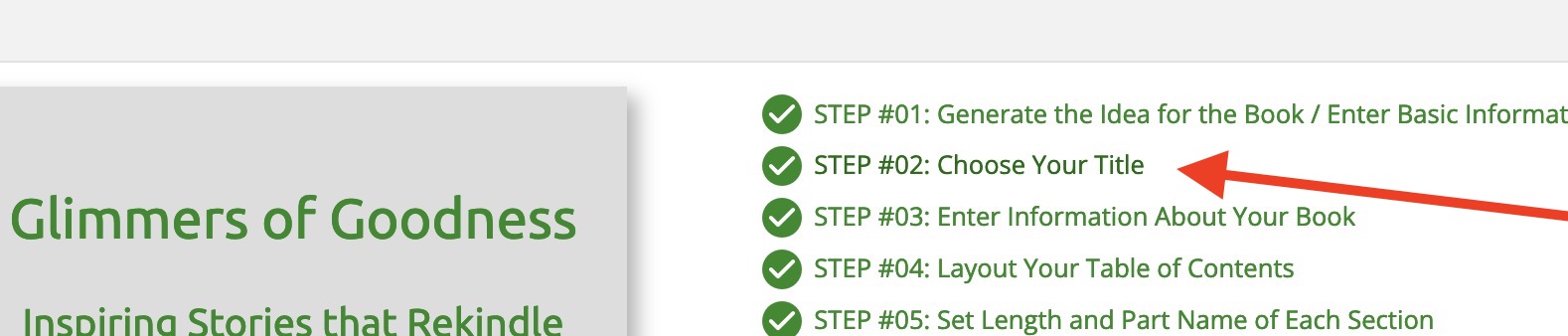
Make the changes you want and click the "Next / Save" button.
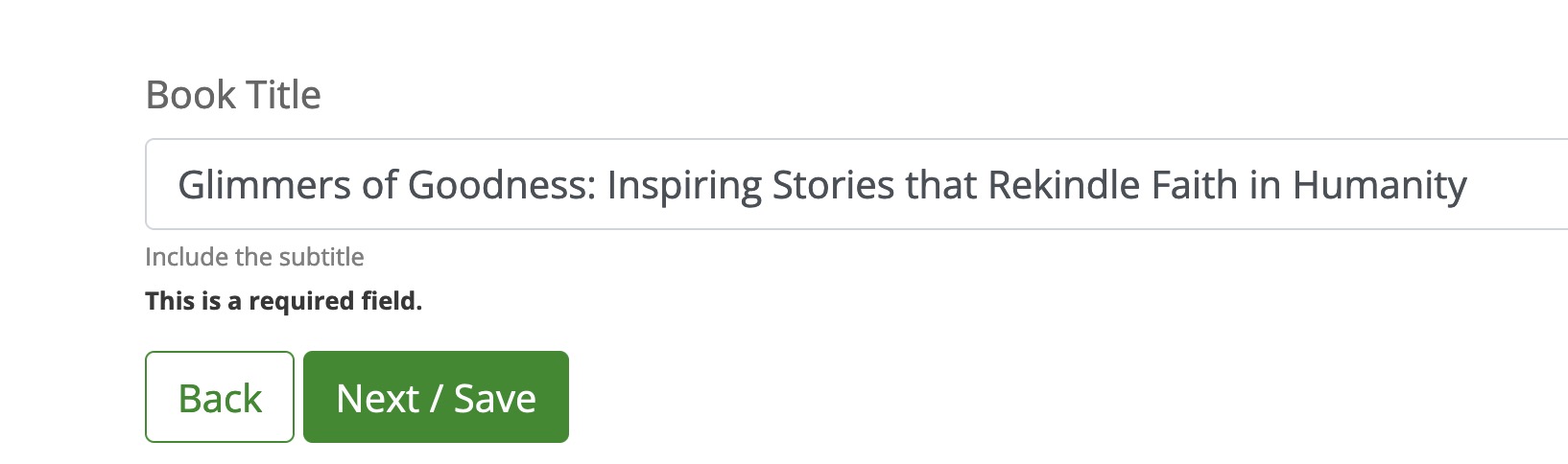
Go to the "Book Text" step.
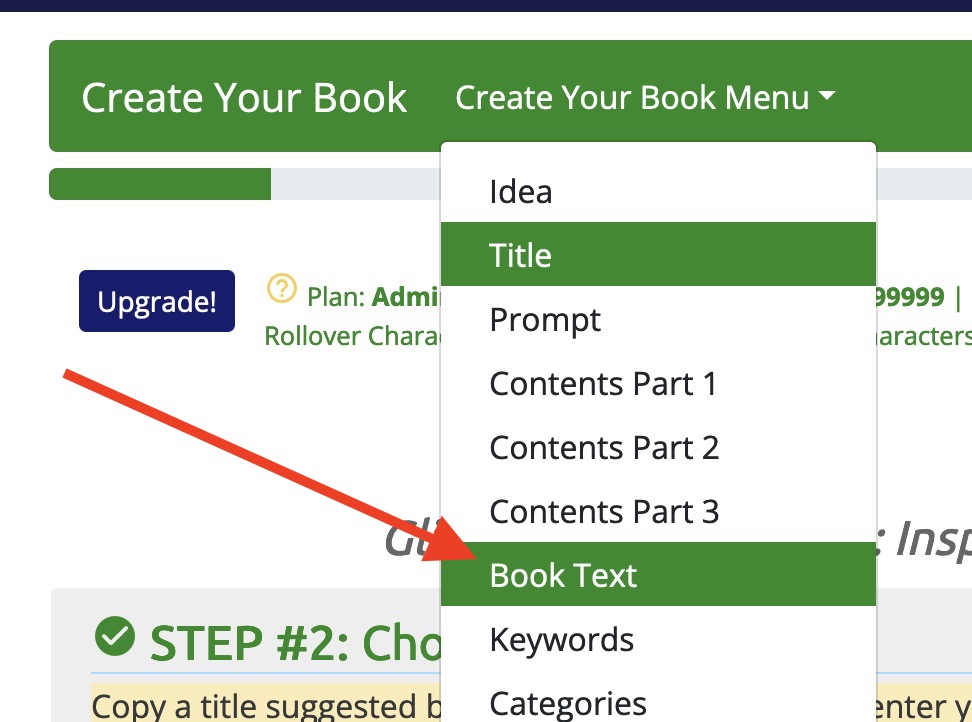
Expand the "Title Page" section and make your changes there as well. Don't forget to click the "Next / Save" at the bottom of the page.
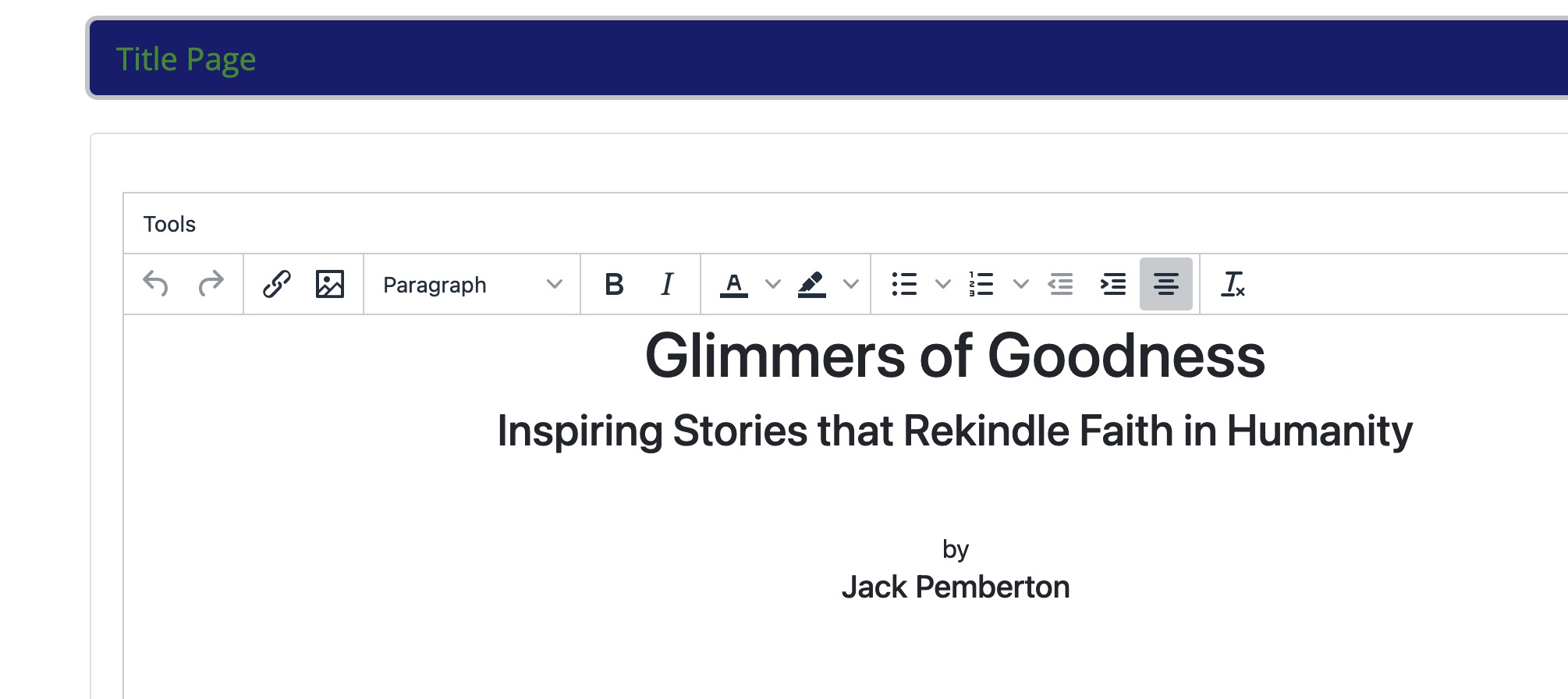
AI might have incorporated your title into your book description or in other sections of your book, perhaps the introduction. Check in those places and adjust as needed.
If you already created the audio book, did the formatted interior, and/or published the book, changing the title becomes increasingly more difficult and problematic. You need to think about everywhere the old title is and change as needed.
Yes! Both custom ones that you upload and ones you can generate with AI within BookBud. For instructions, see https://www.virversity.com/course/BookBud/AOyJ2
There are strategies that BookBud.ai uses on the back end. This is a continual cat and mouse game however, as AI detectors are constantly changing. For the most part, books written by BookBud.ai are not detectable as AI by most detectors out there, but we make no guarantees.
You can manually edit the text by adding in some more human-sounding language and writing patterns if you are very concerned about this. Spelling errors also help make this more human (but less professional as a book).
My advice is not to worry about this.
This is a complex answer so please bear with me...
If you are using our distribution services: You don't need to worry about obtaining ISBNs or placing them anywhere in your book. We supply the ISBNs and they are used in the metadata, that is, your listing information with the retailers. It is not necessary to include in the book or on the cover (and advised against because ISBNs can change if you choose to change distribution strategies).
If you are using a third-party for distribution, like another aggregator: You will need to ask them about the ISBN requirements. If they provide you with the ISBN, I strongly suggest you do not include the ISBN anywhere in the book or on the cover, despite what they may tell you, because it will make it more difficult for you to end your distribution agreement with them, since they own the ISBN.
If you are doing your own distribution: You still do not need to put the ISBN anywhere on the books or cover. But if you choose to, work with cover company and request the ISBN goes on the back cover of any print book versions. As for the interior of the book, you can add the ISBNs to the copyright page in BookBud (step #7).
Here is some useful information about ISBNs / barcodes:
There are two ways to do this.
1) Go to "Your Books" and click the "Start a New Book" button:
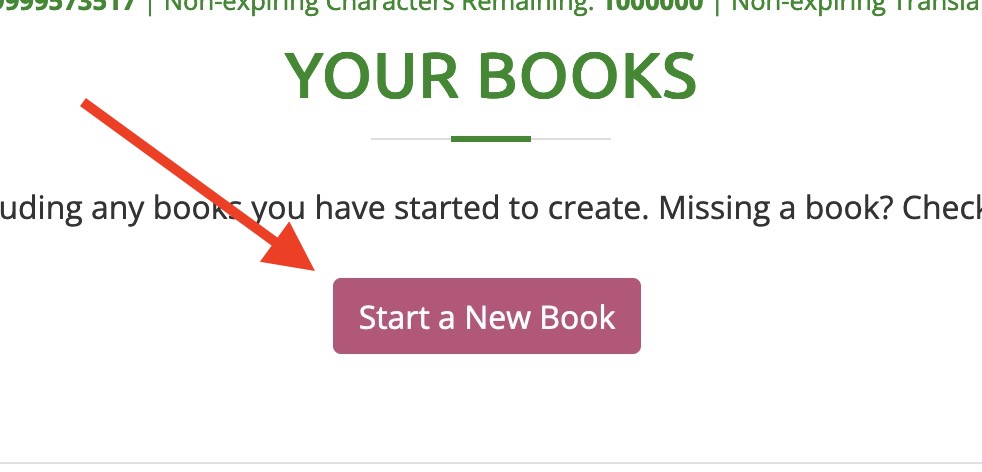
or 2) Just click "Create Your Book" button in the menu. You should see a message about starting a new book, if not, you will see the "Start a New Book" button. Click that button.
When you start a new book, no information will be filled out in step 1. If you see your other book's information there, you are NOT starting a new book but writing over your existing one. Click the "Start a New Book" button again.
By default, the magic of BookBud.ai minimizes repetition but doesn't always eliminate all repetition. This is why a thorough proofing is strongly suggested for all books. However there are some things you can do to minimize repetition even more, and some things you can avoid.
Things You Can Do To Minimize Repetition
1) Change it in step 3 at https://www.bookbud.ai/bookbud?uy_menu_buttons=01&pagexofy=3%20of%2020 and be sure to click "Next/Save" at the bottom of the page.
2) Go to Book Text step 7 at https://www.bookbud.ai/bookbud?uy_menu_buttons=01&pagexofy=3%20of%2020 and update the title page, and any other page that might have the author name. Be sure to click "Next/Save" at the bottom of the page.
3) Go to "Ebook Files" step. This will regenerate your book files with the new author name.
If you already created the covers with the author name, you will need to contact the designers and have them update the covers. Then update the covers in BookBud, and recreate the files per step 3.
Basic information and to place an order for distribution, see https://www.bookbud.ai/book-distribution-through-bookbudai.html . Distribution is done through our website, BookMarketing.pro. Here is what is unique about the service as a BookBud.ai client:
For all other questions and details, see
https://www.bookmarketing.pro/frequently-asked-questions.html
Note: If you book was ghostwritten by us or if we took it over, you need to request that you have access to your book for editing before doing the following.
If your book was distributed with BookMarketing.pro, any updated are subject to their fee schedule. But if your book was created on BookBud.ai you can save some money by doing some of the work yourself, and/or using the BookBud.ai vendors.
If you are making updates to your ebook, then do so within Step 7 in BookBud.ai. Make sure all the text is properly updated and use BookBud to create the new ebook files. You then send BookMarketing.pro the .epub, .mobi, and .pdf files for distribution.
If you are making changes to your print book, all the changes should still be made in step 7 in BookBud.ai. Then when you create the final files, you need to down the Word Document. This is the one you send to our approved print book formatter on FIVERR at THIS LINK. Your new page count must be within a few pages of your old version, or you will have to have your covers modified which is another expense. So if you give the formatter your old page count, you can ask them to try to make it the same. They can play with the margins, font, and spacing to make it close. Then when you get that file back, send the formatted PDF to BookMarketing.pro.
If you do the above, you will just be charged the distribution fee.
Yes. If you are purchasing 10 or more, you purchase them through BookMarketing.pro (you will be sent instructions). Typically, the books are around $3-4 each at author prices.
If you just need a few copies (less than 10), then buy your book directly from Amazon. You will be paying retail price, but you will get royalty payments for the books you buy for retail on Amazon.
Currently, Audible/ACX (also Amazon) does not accept audiobooks that use AI voices or cloned voices. This will likely change in the near future, but for now we suggest distribution to all other retailers including Apple and Google which account for a significant portion of the audiobook market. We can do this for you through our audiobook distribution or you can do it yourself (you would need to Google how to distribute an audiobook and send to as many retailers as possible).
If you created your audiobook using BookBud.ai: Make sure you selected the audiobook option in step 1, then when your book is done, our distribution includes the audio. Order at https://www.bookbud.ai/book-distribution-through-bookbudai.html
If you created your audiobook directly in AuthorVoices.ai: See our distribution service at https://www.authorvoices.ai/ai-cloned-voice-audiobook-creation.html
If you have a human-narrated audiobook (non-AI), then use our distribution service at BookMarketing.pro: https://www.bookmarketing.pro/audiobook-distribution.html
If you want your book on Audible right away, we do offer a human narration service at https://www.bookmarketing.pro/creation-of-your-book-in-audio.html
Imagine that an ebook is like a digital version of a real book that you can read on a computer or a special device. The different formats, .pdf, .epub, and .mobi, are like different languages that the ebooks use to talk to the devices. Let me explain each one simply:
PDF (.pdf):
A PDF is like a picture of each page in the book. It looks exactly like the original book, with pictures and text in the same places.
It's great for reading on a computer or tablet because it keeps everything in the right order.
However, if you try to read it on a small screen, like a phone or e-reader, sometimes you might need to zoom in and move around to see everything clearly.
ePub (.epub):
An ePub is a more flexible format that adjusts to different screen sizes, like on your computer, tablet, or even your phone or e-reader.
It's like the book is smart and knows how to rearrange itself to fit the screen perfectly.
This makes it easier to read on smaller screens, and you won't have to zoom in or scroll around as much.
MOBI (.mobi):
A MOBI format is very similar to ePub and works well on e-readers, like Amazon Kindle devices.
It's like speaking the same language as the Kindle, so they understand each other very well.
If you have a Kindle, using MOBI ebooks will give you a smooth and enjoyable reading experience.
In summary, PDF is like a fixed picture of the book, good for larger screens like computers and tablets. ePub is like a smart book that adapts to different screen sizes and is great for reading on tablets, phones, and e-readers. MOBI is a format specially designed for Kindle e-readers, making reading easy and comfortable on those devices.
If you ever want to read an ebook, it's good to know which format works best for your device. And don't worry if you're not familiar with all of this technology – there are always friendly people to help you get started with ebooks and reading on digital devices!
On your Mac, open a web browser like Safari, Google Chrome, or Mozilla Firefox.
In the web browser's search bar, type the name of the PDF file you want to download. You can also visit a website that offers PDF files, such as a digital book store, a research paper repository, or any website that provides downloadable PDFs.
When you find the PDF file you want to download, click on the download link or button associated with it. A download prompt may appear, asking you where you want to save the PDF file on your Mac. Choose a location and click Save.
Once the PDF file is downloaded, go to the location where you saved it. By default, it should be in your Downloads folder. Double-click on the PDF file to open it. The default PDF viewer on Mac is usually Preview.
The PDF file should now be open in the Preview app or any other PDF reader you might have installed. You can use the scroll bar or arrow keys to navigate through the pages of the PDF. To zoom in or out, use pinch gestures on the trackpad or hold down the Option key while scrolling with the trackpad.
The Preview app on Mac offers various features to enhance your reading experience, such as highlighting text, adding notes, and searching for specific words or phrases within the PDF. To access these features, look for the toolbar at the top of the Preview window. You can also right-click on the PDF to bring up a context menu with additional options.
That's it! You have successfully downloaded and read a .pdf file on your Mac using the Preview app or any other PDF reader you might have installed. Enjoy your reading!
On your iPhone or iPad, tap on the App Store icon.
In the App Store's search bar, type PDF reader and search for apps that allow you to read PDFs. Some popular options include Adobe Acrobat Reader, Documents by Readdle, and GoodReader.
Select a PDF reader app from the search results and tap on the Get or Download button to install it on your device. You may need to enter your Apple ID password or use Touch ID/Face ID to proceed.
Using the web browser on your iPhone or iPad, find the PDF file you want to download. You can search for it on a search engine or visit a website that offers downloadable PDFs.
When you find the PDF file you want to download, tap and hold on the link or the PDF file itself. A menu will appear; select Download Linked File or Save File. The PDF file will be saved to your device.
Go back to your home screen and find the PDF reader app you installed in Step 3. Tap on the app to open it.
Inside the app, there should be an option to Import, Open, or Access files. Tap on that option and browse to the location where you saved the downloaded PDF file in Step 5.
Now you should be able to read the PDF file within the PDF reader app on your iPhone or iPad. You can swipe up and down to scroll through the pages and pinch in and out with your fingers to zoom in and out.
That's it! You have successfully downloaded and are now reading a .pdf file on your iPhone or iPad using a PDF reader app. Happy reading!
On your PC, open a web browser like Google Chrome, Microsoft Edge, or Mozilla Firefox.
In the web browser's search bar, type the name of the PDF file you want to download. You can also visit a website that offers PDF files, such as a digital book store, a research paper repository, or any website that provides downloadable PDFs.
When you find the PDF file you want to download, right-click on the download link or the PDF file itself. A context menu will appear; select Save link as... or Save target as.... Choose a location on your PC where you want to save the PDF file and click Save.
Go to the location where you saved the PDF file. By default, it might be in your Downloads folder. Double-click on the PDF file to open it. The default PDF viewer on most PCs is usually Adobe Acrobat Reader.
Now the PDF file should be open in the Adobe Acrobat Reader or any other PDF reader you might have installed on your PC. You can use the scroll bar or arrow keys to navigate through the pages of the PDF. To zoom in or out, use the zoom controls in the PDF reader or use the pinch gestures on your touchpad if your PC supports it.
The PDF reader on your PC may offer additional features to enhance your reading experience, such as highlighting text, adding comments, and searching for specific words or phrases within the PDF. Explore the toolbar or menu options in the PDF reader to access these features.
That's it! You have successfully downloaded and are now reading a .pdf file on your PC using a PDF reader. Enjoy your reading!
On your Samsung Galaxy, open a web browser like Google Chrome or Samsung Internet.
In the web browser's search bar, type the name of the PDF file you want to download. You can also visit a website that offers PDF files, such as a digital book store, a research paper repository, or any website that provides downloadable PDFs.
When you find the PDF file you want to download, tap and hold on the download link or the PDF file itself. A menu will appear; select Download link or Save link as.... The PDF file will be saved to your Samsung Galaxy.
Go to the location where you saved the PDF file. You can find it in the Downloads folder or any other folder you specified during the download process. Tap on the PDF file to open it.
Now the PDF file should be open on your Samsung Galaxy. You can swipe up and down to scroll through the pages and pinch in and out with your fingers to zoom in and out.
If you want to access additional features while reading the PDF, some PDF reader apps on Samsung Galaxy may offer options like highlighting text, adding comments, and searching for specific words or phrases within the PDF. You can explore the toolbar or menu options in the PDF reader app to access these features.
That's it! You have successfully downloaded and are now reading a .pdf file on your Samsung Galaxy. Happy reading!
We use only the best. We use the latest version of OpenAI's chatGPT model - the one best suited for book writing. This changes regularly but your can check our subscription page for the current version.
Yes! You have full editing access to the book. However, if you use our Ghostwriting service, you cannot edit it.
Any credits/characters you paid for you keep (non-expiring credits) and they never expire (note: this option was phased out in May of 2025). If you subscribe to a monthly service, you are paying for the service, which includes credits; you are not purchasing credits. These credits yours to use while you remain a paid member. We allow subscribers to use up to 10 times as many as those who pay for the non-expiring credits. Again, any credits you purchase, you keep. Any credits that are part of active paid subscriptions are only yours to use while you remain a paid subscriber.
No. We regularly spot check the books created and have never (not once) seen an issue with plagiarism. Here is how the AI we use addresses this:
My responses are generated based on a combination of learned information, general knowledge, and specific guidelines for content creation. They are original and do not involve copying content from external sources. While I can reference commonly known facts or widely shared information, the formulation of these responses is unique and tailored to each query, ensuring they are free from plagiarism.
However, if you are extremely concerned about it, you can run your book through one of the many plagiarism checkers available after it is created.
We are committed to making the cancellation process no more difficult than the subscription process. To that end, we require all cancellations to to through the client area - the same place the subscription was made: https://www.bookbud.ai/bookbud (we do not accept subscriptions by email, and we do not accept cancellations by email). Here, you will see the "Downgrade" button under each package name but you must be logged in (if you don't see the button, you are either not logged in or you have already canceled). Click any downgrade button and follow the instructions. This process will not just authenticate your request, but display and calculate any credits do to you from our 30 day refund policy.
YES! As of March 10, 2024, they do for all paid plans. This means if you are on the Kyosaki plan and you have 600,000 characters per month, if you only use say 400,000 for the month the 200,000 unused will be added to what we call "roll over characters" which will be available to you for any future month as long as you don't downgrade your account and the account is in good standing (e.g., your credit card isn't declined).
Some important notes:
Yes! Just make sure you select the "Fiction" option in step 1.
It depends. The AI must have full details about the person you want to write about already (you cannot feed it details about the person). For example, it does know about ex-presidents, but it doesn't know about your grandma. Also, data is only up to January of 2022 on historical figures.
For a personal memoir, see our service at https://www.memoirmaker.ai
No. Once you use them, you use them. OpenAI charges us regardless, so we strongly suggest if you are not sure if you will like your book, do a few sections at a time and proof as you go.
Promotion is a bit different for AI-generated books than the typical book, mostly because AI books are typically created using a pseudonym, and the goal is not to promote the author, but just the book. Given this, we have created a package exclusively for the promotion of books created using AI: https://www.bookmarketing.pro/ai-premier-package.html
In addition to you plan name, you will see the following:
Some important notes:
We do not have these programs. However, check out the programs we do have here: https://www.bookbud.ai/business-opportunities.html
If you have referred a friend of colleague and they have signed up for a paid subscription, let me know who they are and I will be happy to add some non-expiring characters to your account or give you a credit toward book promotion. Use the contact form to send me the details.
If you are looking for more of a partnership where you feel you can generate significant plan subscriptions (at least 25 per month) then contact me and let's talk.
The "audiobook.zip" file contains all of the sections each with its own .mp3 file. The "audiobook.m4b" file is the audiobook file compatible with most MAC devices.
/// Instructions for .m4b Files ///
To play an .m4b file, which is typically an audiobook format, you can use various media players that support this file type. Here are some options:
- iTunes or Apple Books: If you're using an Apple device, iTunes (for older versions of macOS) or Apple Books (for macOS Catalina and later) can play .m4b files seamlessly.
- VLC Media Player: VLC is a free, open-source media player that is available for Windows, macOS, Linux, iOS, and Android. It can handle .m4b files and a wide range of other media formats.
- Audible App: If the .m4b file is from Audible, using the Audible app available on various platforms (including iOS and Android) is a convenient option.
- Smart Audiobook Player: This is a popular choice for Android users. It is specifically designed for playing audiobooks, including .m4b files.
- MP3 Players: Some MP3 players support .m4b files, especially those designed with audiobooks in mind. Check your device’s specifications to confirm compatibility.
- Other Media Players: Other media players like MediaMonkey, KMPlayer, or Winamp may also support .m4b files.
/// Instructions for .zip File ///
To listen to .mp3 files that are contained within a .zip file, you need to first extract the .mp3 files from the .zip archive. Here's a step-by-step guide on how to do this:
1. **Download and Save the .zip File**: Make sure the .zip file is downloaded and saved on your computer or device.
2. **Extract the .zip File**:
- On Windows:
- Right-click the .zip file.
- Select "Extract All..." or "Extract Here" (depending on your version of Windows).
- Choose a destination folder where you want the extracted files to be saved.
- Click "Extract".
- On macOS:
- Double-click the .zip file.
- The files will automatically be extracted to the same location as the .zip file.
- On Linux:
- Right-click the .zip file.
- Choose "Extract Here" or "Extract to..." and select a destination folder.
- On Mobile Devices (iOS, Android):
- Use a file manager app that supports zip extraction. Apps like "Files" on iOS or "Files by Google" on Android can usually handle this.
- Tap on the .zip file and look for an option to extract or unzip.
3. **Play the Extracted .mp3 Files**:
- Once the .mp3 files are extracted, you can play them using any standard media player that supports the .mp3 format.
- If you're on a computer, you can use media players like VLC Media Player, Windows Media Player, iTunes, or any other player you prefer.
- On mobile devices, you can use the built-in music player or any other media player app you have installed.
By extracting the .mp3 files from the .zip archive, you make them accessible to media players, which typically cannot play files that are still compressed inside a .zip file.
No, our website is English only because there is browser-based translation technology today that auto-tranlsates sites into any language. One of the most popular is Google Translate: https://chromewebstore.google.com/detail/google-translate/aapbdbdomjkkjkaonfhkkikfgjllcleb?hl=en-GB&pli=1 .
It depends on the option(s) you choose. About 24 hours to present you with the written ebook, then about 5 days after you approve and purchase the book, it will be distributed. Longer if you choose audiobook and print options.
Yes, we do this through our BookMarketing.pro website - it is included in the price. For full details on distribution and getting paid your royalties on the books, see https://www.bookbud.ai/book-distribution-through-bookbudai-paid.html
Your involvement is very limited in the book creation part. However, depending on the options you choose, you can be very involved in those services such as cover design (if you choose the editing option), audiobook narration, and promotion.
We create the book on spec, so if you don't like it, you don't pay. Once you accept the book and pay for it, all sales are final on that title.
Yes, you can, but you would use the services at BookMarketing.pro and that is a little more expensive because it is easier for us to do all the services at once.
The books generated by AI are typically about 150 6x9 pages in length ON AVERAGE, or about 25,000 words, but can be over 200 pages.
Full commercial rights after your purchase the rights.
Here are some general guidelines. Please do understand that we reserve the right to refuse to create books for other reasons than listed below.
Only with the Allow Editing option, we would send you the Word Document and you would insert your images where you want them to appear.
Here are some of the key features of the Ghostwriting option that is different from the DIY option:
AI is extremely good about minimizing any kind of grammatical or factual errors. However, it is not perfect. We will correct any errors pointed out to us by the owner of the book or any readers once the number of errors hits a threshold of three. We will then correct the errors and republish. It is up to our discretion to determine what counts as an error versus a preference - UNLESS you purchase the rights and the edit option. Then you can make all the chances you like.
The ghostwriting option is great for
As with all of our programs, you do - the customer.
No. We do not ask that the rights are exclusive, just that we can publish the book for at least a year. We publish with all major retailers, but you can still publish the book on your website or anywhere not covered by our publishing. For a complete list of ebook publishing see https://www.bookmarketing.pro/frequently-asked-questions.html#null .
We do but you can modify them before the book is distributed. We price ebooks at $4.99 and paperback version at $19.95. Audiobooks are typically priced at $9.99.
Ukrainian, Indonesian, Estonian, Dutch, Greek, Latvian, Russian, Portuguese (all Portuguese varieties mixed), Turkish, Norwegian (Bokmål), Finnish, German, Bulgarian, Japanese, Korean, Swedish, Lithuanian, Romanian, Polish, Italian, Czech, Chinese, Spanish, Slovenian, Slovak, Danish, French, and Hungarian.
We use DEEPL, which after testing, we believe is the best AI translation service currently available.
It depends.
If you have the Kiyosaki plan or higher, you can translate all of your books you create with BookBud for free. One free translation per book. But if you want to translate it again or into multiple languages, you do need to purchase translation credits. If you have the Plath or Hemingway plan, you will need to purchase translation credits. For prices, see https://www.bookbud.ai/purchase-translation-credits.html .
In short, it takes just minutes and you take advantage of the BookBud.ai ebook creation process to have these ebooks already created for you.
With the AuthorPass, you get a substantial discount on services offered on Bookmarketing.pro, BookBud.ai, Pooks.ai, AuthorVoices.ai, and MemoirMaker.ai. In addition, a hosting plan for unlimited book websites at HostingAuthors.com, 100 landing pages for your books at Groops.com, your own podcast promoting your book at PoddyHost.com, and more.